I have a tendency to download photo processing plugin trials, try them once, and then forget all about them until long after the trial expires.
I also have a confession to make: I did this once before with Topaz Detail. Yesterday, I gave it another chance.
There are lots of Topaz Detail reviews floating around, but none (so far as I could find, anyway) specifically catering to underwater photos. Curious to find what it could do for my stuff, I dug up a handful of photos I had previously deemed “finished” and ran them through Detail. I was pleasantly surprised! Detail made subtle, but often powerful adjustments to my photos that definitely increased their impact.
It’s fun to periodically go back and re-process old photos.
So Topaz Detail, like the other Topaz plugins, is not a standalone product, but rather interfaces with quite a few common photo-processing programs. Though I used it with Photoshop, the list of supported programs is pretty diverse:
- Photoshop CS, Photoshop CC, Photoshop Elements
- Lightroom
- Aperture
- iPhoto
- PhotoFX Lab
- PaintShop Pro
- Serif PhotoPlus
- Irfanview
To get into detail (ha ha) for a minute, Detail works by tweaking microcontrast, which is the contrast between adjacent pixels (as opposed to the global contrast of the entire image). With increased microcontrast comes increased perception of sharpness in an image. Somewhat miraculously, Topaz Detail manages to increase sharpness without creating edge artifacts, halos, or significant noise. The program includes a number of presets, which I found to be a great starting point, and at times were all I needed.
Shown below are the “Before” pics; mouse over each to see the processing I applied using Topaz Detail.
So the first photo I loaded up was this macro image of a Christmas tree worm. I had been satisfied with the sharpness and detail in this image, but applying the “Spring” preset really brought out the, well, detail in the Christmas tree worm’s “branches” (which are actually its gills/mouth). The reds came out a little over saturated for my taste, but overall, I dig the effect–it’s so much punchier.

So, moving on to some of those “subtle but powerful” adjustments I was talking about earlier, here’s a shot of a ribbon eel that could stand to be a little more crisp. I applied “Overall Detail Medium,” which I thought defined the wrinkling in the eel’s skin nicely, but I’m not sure about the increased definition in the background. Maybe I’ll go back for another pass and mask in just the eel? What do you think?

And how about this scorpionfish? Using just the “Overall Detail Medium” filter preset once again really brought out the texture in its skin and eyes. Also, I had never noticed all the parasites in this guy’s mouth before just now!

The one “feature” of Topaz Detail that I really can’t recommend is the “I’m Feeling Lucky” button. Maybe it just wasn’t my lucky day, but even after some twenty rolls of the dice, I couldn’t get a result that looked better than this:

I thought maybe I was doing it wrong, and unchecked the Tone and Color adjustment panels. Nope, still unlucky, with variations on this painfully overdone texture:

I was once taught that “just because the dial goes to 10 doesn’t mean you should turn the dial all the way to 10.” I think the “I’m Feeling Lucky” button could stand a taste of that medicine. Until then, it’s more of an “Unlucky Button”: you’re much better off flipping through the included presets and tweaking them to suit your photo and your preferences.
Have I mentioned, though, that Topaz Detail is fast? I’ve jettisoned plugins in the past because the processing times, even to render previews, were unbearably slow. Topaz is sufficiently snappy that there’s really no time to even tab out of the window. This is great because I could flip through all those painful Unlucky Button results without ever having to wait.
Moving on to more of Detail’s strengths…
Here’s a photo of a whip goby. These fish are much smaller than the photo suggests (1.5 inches, maybe) and very, very skittish, so you really don’t even get to see the detail on the fish until you’re looking at the photo later. The “Sunset” filter brings out quite a bit more detail in this little guy’s body, especially the textures of his pectoral fin and his see-through skin. It also did nice things to define the whip coral’s polyps. I dialed down the exposure just a touch to make the background more uniformly black.

Next, I tried a photo with a little more variety of texture to it. This shot of a batfish has a lot going on: the face is sharp, the scales are defined, and the light and focus fade away toward the fish’s tail. What could Topaz Detail do for me here? Well, I used the “Smooth and Bold” preset to soften the image, but it came out just a touch too soft in the eye and pectoral fin. Since I liked how it smoothed some of the scale detail, I used Detail’s masking function to mask out the eye, mouth, and fins, keeping softness in the rest of the image. I also removed the greenish color cast. Since I edit in Photoshop or Lightroom, I could have done this outside of Topaz, but I saw no reason not to just do it all at once. If your image editing program is less full-featured, the tonal and color adjustment options in Topaz Detail might give you quite a bit more control over your photo processing than you’re used to.

How about a black & white conversion? I thought that one looked pretty nice, too.

By using the “Apply” button between treatments, you can layer effects on top of one another. Here I began with “Smooth and Bold” (I dialed down the saturation) and followed it with “Shadow Relief” and “Highlight Detail” (while lowering the highlight and white values):

Wow! What a difference. Topaz Detail really gave my underwater photos that ‘pop’ I didn’t even realize they were missing. I will definitely continue to use this plugin: it’s a quick and effortless way to make my photos sharper, more contrasty, and all around better. Now through the end of April, Topaz Detail is 50% of with the coupon code “aprdetail”. The coupon code will also get you $20 off the entire Topaz suite if you choose to go that route, which gets you Detail as well as 13 additional plugins. I definitely plan to revisit the rest of the plugins now that I’ve found how useful Detail can be :)
Wondering about my motivations in this review? Check out my Disclosure Policy :)
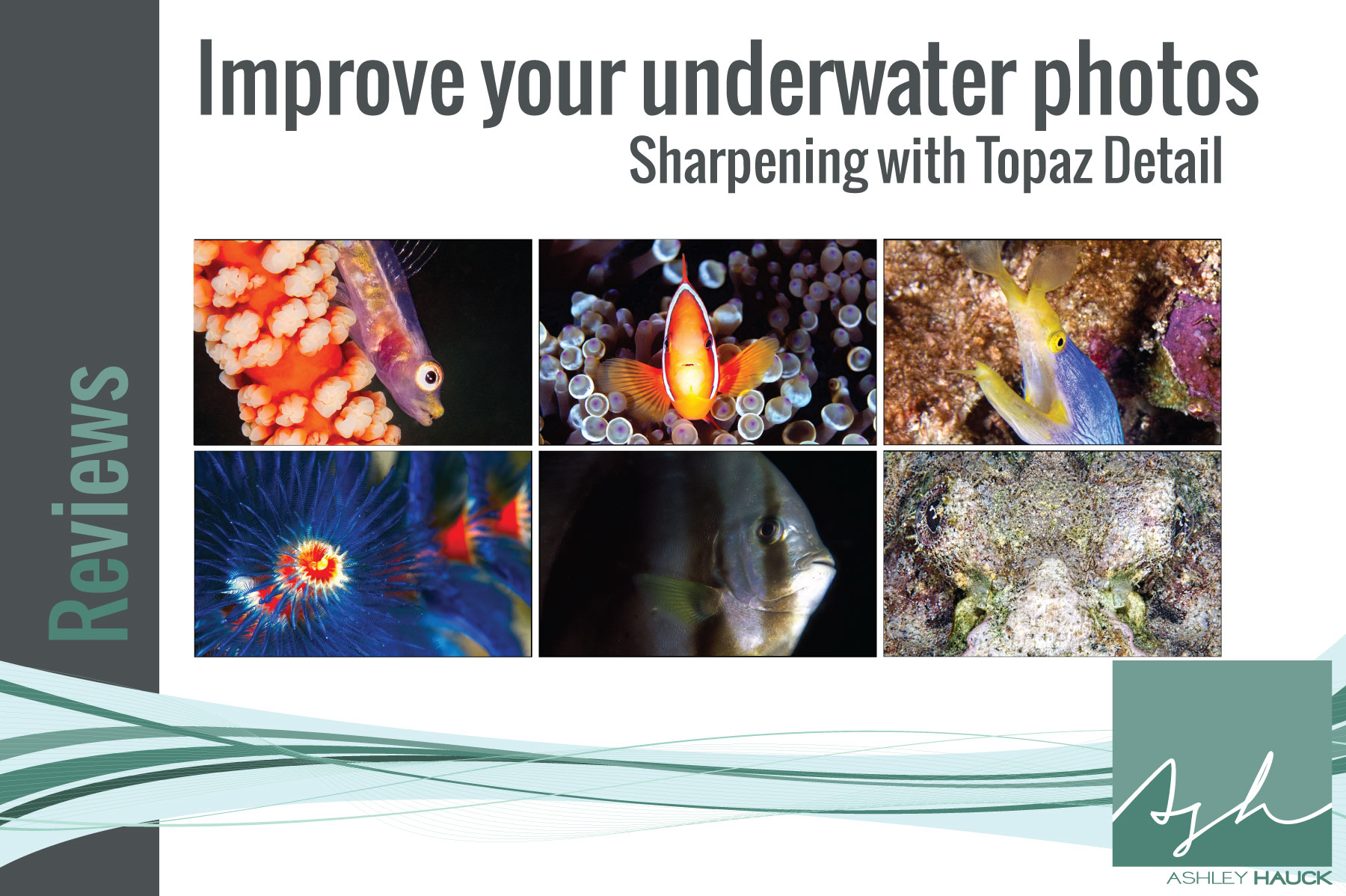
Comments
2 responses to “Topaz Detail for Underwater Photos: A Review”
Ashley, what a fabulous find! Your photos are amazing even without this application – like you said the “pop” you didn’t know was missing. I especially like what Topaz did for the eel and the clown fish. Excellent!
Thank you, June, for your comment and your compliment!